
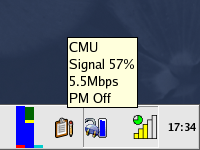
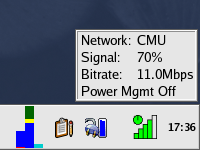

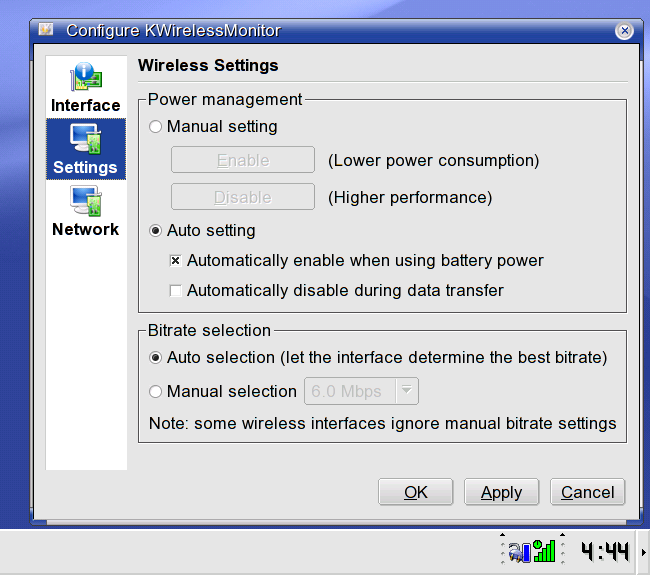
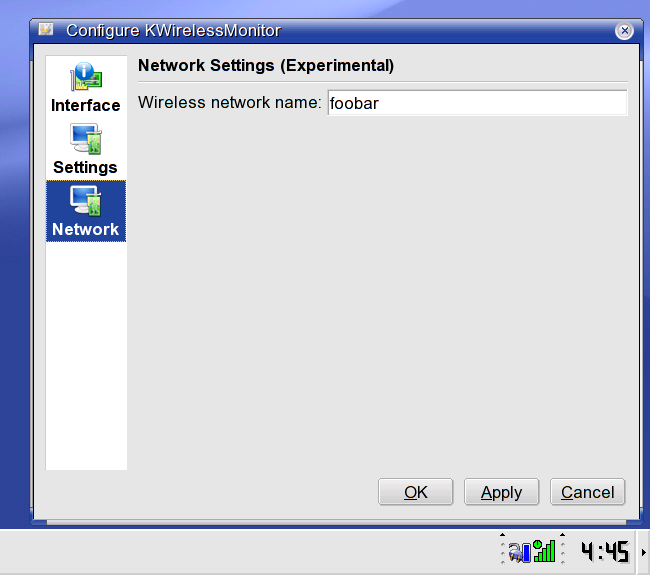
KWirelessMonitor is a small KDE application that docks into the system tray and monitors the wireless network interface. It supports both Linux (tested on several major distributions) and FreeBSD (tested on 5.2.1). I wrote this because I like the compactness of the Wavelan/Orinoco monitor in Windows. The KWirelessMonitor systray icon shows the signal quality and the bit rate using a "bar graph" and a "pie chart", respectively. The tool tip also displays the network name (ESSID) and the power management mode. In the configuration dialog, you can change the bit rate and power management settings of the wireless interface. It is also able to automatically enable power management when using battery power and/or automatically disable power management during data transfer. By default, it tries to automatically detect the wireless interface. You can also manually set the interface name if necessary. Experimental: Starting with version 0.5.91, KWirelessMonitor can connect to a network specified by the user (currently only supports unencrypted networks).
 |
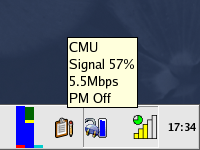 |
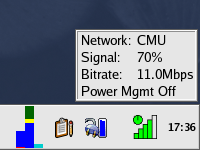 |

|
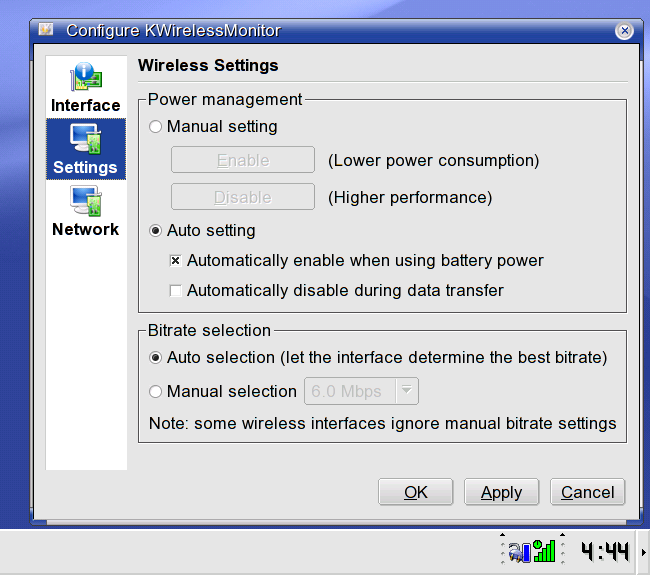
|
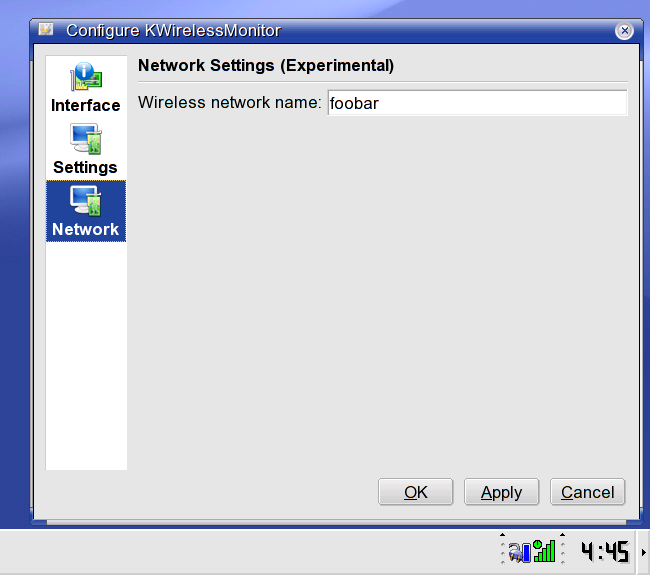
|
Experimental version (0.5.91)
Source:
kwirelessmonitor-0.5.91.tar.bz2
Fedora Core 1 RPM:
kwirelessmonitor-0.5.91-1fc1.i386.rpm
(should also work on Red Hat 9)
Fedora Core 2 RPM:
kwirelessmonitor-0.5.91-1fc2.i386.rpm
Mandrake 9.2 RPM:
kwirelessmonitor-0.5.91-1mdk92.i586.rpm
Mandrake 10.0 RPM:
kwirelessmonitor-0.5.91-1mdk10.i586.rpm
SUSE 9.0 RPM:
kwirelessmonitor-0.5.91-1suse90.i586.rpm
SUSE 9.1 RPM:
kwirelessmonitor-0.5.91-1suse91.i586.rpm
Stable version (0.5.4)
Source:
kwirelessmonitor-0.5.4.tar.bz2
Fedora Core 1 RPM:
kwirelessmonitor-0.5.4-1fc1.i386.rpm
(should also work on Red Hat 9)
Fedora Core 2 RPM:
kwirelessmonitor-0.5.4-1fc2.i386.rpm
Mandrake 9.2 RPM:
kwirelessmonitor-0.5.4-1mdk92.i586.rpm
Mandrake 10.0 RPM:
kwirelessmonitor-0.5.4-1mdk10.i586.rpm
SUSE 9.0 RPM:
kwirelessmonitor-0.5.4-1suse90.i586.rpm
SUSE 9.1 RPM:
kwirelessmonitor-0.5.4-1suse91.i586.rpm
Debian:
deb package (Provided by Marcin Orlowski. Thanks!)
0.5.91:
Note: Tested on Fedora Core 2, Mandrake 10, and FreeBSD 5.2.1, which are supported by distribution-specific code. For other distributions, it falls back to generic code, which theoretically should work. However, given the quirks I have encountered in the above three distributions, there are likely problems with other distributions as well. Please test this feature and report problems if it does not work.
0.5.0:
0.4.8:
0.4.6:
0.4.4:
0.4.2:
0.4.0:
Pre-0.4.0 features (both Linux and FreeBSD):
If you want to build an RPM package yourself, you can use the following
spec files:
kwirelessmonitor-0.5.91.spec (Red Hat/Fedora/Mandrake)
kwirelessmonitor-0.5.91-suse.spec (SUSE)
If you want to install from source, you can do the following in the top level directory (kwirelessmonitor-x.y.z):
./configure --prefix=<your_KDE_base> make make install
A few notes:
./configure --prefix=/usr/local --with-extra-includes=/usr/local/include \
--with-extra-libs=/usr/local/lib
To start KWirelessMonitor, simply run the application, and it will dock into the system tray. By default, the application tries to automatically detect the wireless interface. If there are multiple wireless interfaces, the first one is selected. If necessary, you can manually set the wireless interface name by right click on the icon and select "Configure..." (see the screenshot above). In the configuration dialog, the first time you switch to the "Settings" page, kdesu will ask for the root password, which is necessary for changing the bit rate and power management settings of the wireless interface. If you click "Ignore" or "Cancel", you will not be able to change the settings. After the settings are enabled, the previously saved settings are immediately applied. Enabling settings and applying the previously saved settings can also be achieved by selecting "Enable Settings..." in the right-click menu. Mouse over the icon to see the tool tip, and left click on the icon to bring up the small status window (left click again to hide it).
Experimental: KWirelessMonitor 0.5.91 can now connect to a network specified by the user. To use this functionality, enter the appropriate network name (ESSID) in the configuration dialog and click OK/Apply to connect to the network. (Currently only supports unencrypted networks.)
Last modified: Tue Jan 4 13:25:32 EST 2005 using