
Three windows appear:
- Amira viewer (on the left of the screen, where the 3-D display will happen)
- Amira (on the top right of the screen, where the creation of network occurs. It is split into two sub-windows: the top one is for the complete network (ob ject pool) and the bottom one is for the property of the selected network element (working area))
- Amira console (on the bottom right of the screen, where the program output information during excution and where you can write script instructions)

- In Amira window. File -> Load (select your vmrl file). Your file name you appear as a network node
- In the top window amira right click on the box -> ivDisplay
- In the top Amira window: create -> cameraPath (a new icon appears)
- In the bottom Amira window: Click on pencil icon to add new camera position A new window should appear. It will be used to show the different camera position and orientation.
- In Amira Viewer: Select the pose of the scene you want, then "add" in the bottom Amira window
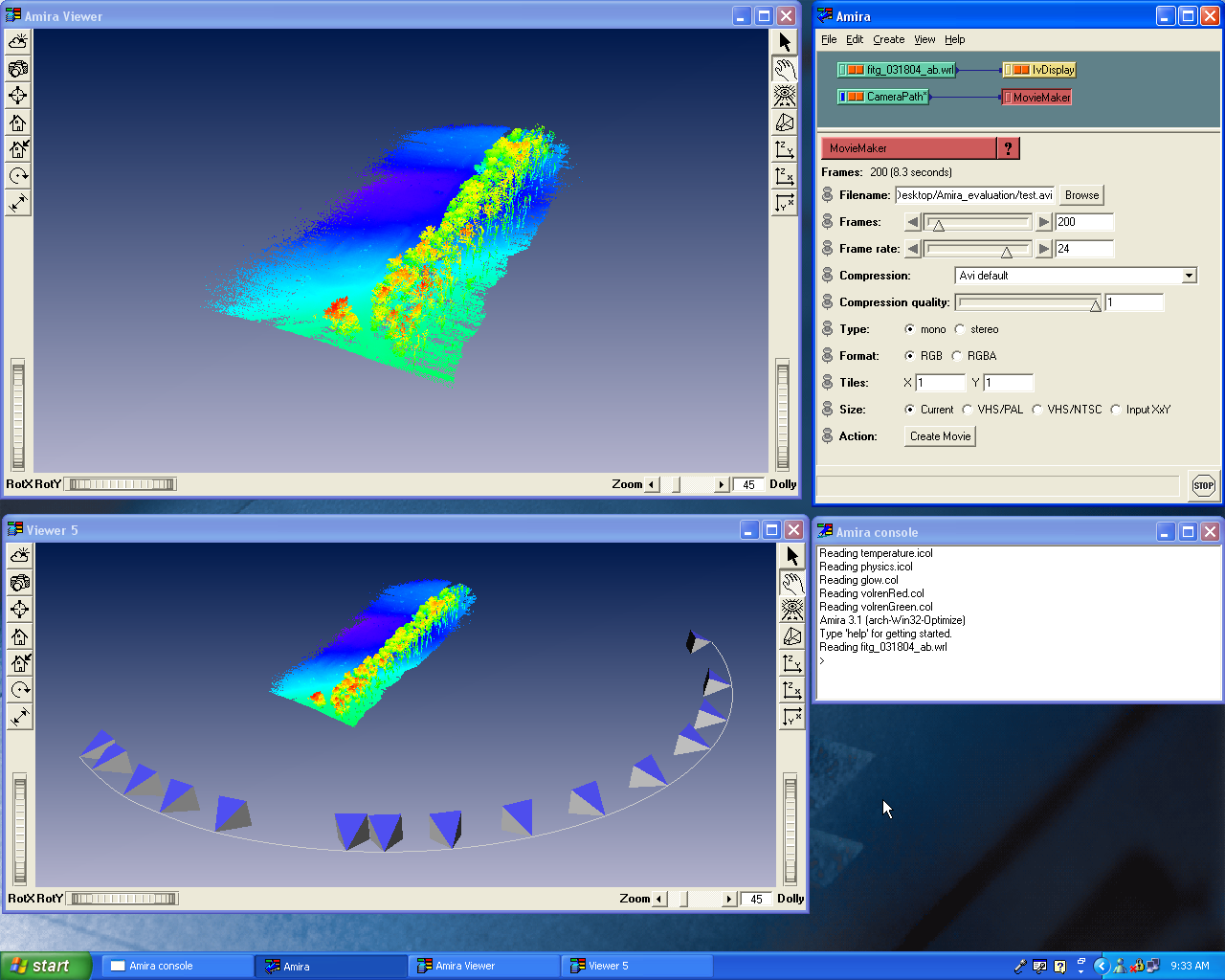
- In the top Amira window, right click on "CameraPath*" -> movieMaker. A new node, "Movie Maker" will be created.
- Select the file name and format and the other parametersm then click on Create Movie

- Load your vmrl file and create an ivdisplay node
- Load the following psi file test_empty.psi and create a VertexView node
- Use VertexView to change then point size when actived. To have extra point disappear, inactivate VertexView (click on two red boxes in nodes to have them become grey). If you want to change the point size again, activate VertexView.